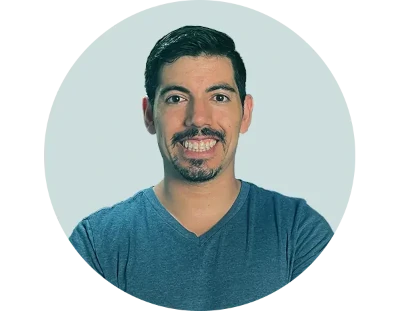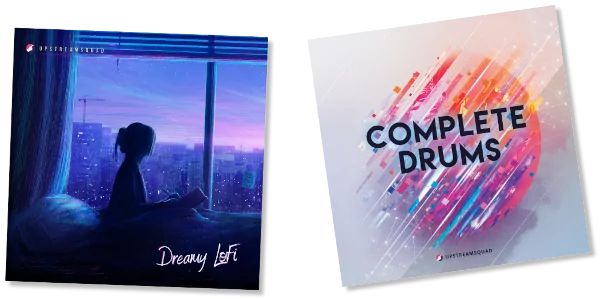EQing reverb in Logic Pro can be a tricky endeavor if you don’t know the basics. But with just a few simple steps, you’ll have your mix sounding rich and full of life in no time! In this article, we’ll look at how to EQ reverb properly so that it blends perfectly into the balance of your track. We’ll discuss why equalizing is essential for making sure everything sits right in your mix as well as provide tips on getting the most out of your reverbs. So get ready to dive deep into the world of reverberation – let’s go!
Overview Of Reverb
Reverb is an absolute essential for any audio mix. It’s like a magic wand that can transform the sound of your mix into something truly epic and magical! Understanding reverb, its effects, and how to use it in Logic Pro will be key to getting a great sounding track.
Understanding the basics of reverb is important when creating your own unique sounds. Reverb creates depth and space by adding reflections to a signal. When used correctly, reverb adds texture and character to a recording without taking away from the overall clarity of the mix. With so many different kinds of reverbs available, it’s important to know what each type does differently before diving into them. Different types of reverb include plate, hall, chamber, spring, convolution or algorithmic reverbs – all with their own unique characteristics which can drastically alter the tonal quality of your mix.
Now we understand better where our journey should take us: setting up EQ on a reverb effect in Logic Pro.
Setting Up The Eq
Now that you have a basic understanding of the parameters of reverb, it’s time to set up an EQ. The first step is deciding on your room size and reverberation time. In general, larger rooms will have longer reverberation times, so keep this in mind when setting up your EQ. Next, decide on a pre-delay for your reverb, which creates space between the original sound and its reverberations. Once these two decisions are made, you can begin adjusting the frequency range and gain levels of each EQ band. Start by adjusting the low frequencies until they create a natural sounding ambience without overwhelming other elements in the mix. Then move onto mid-range frequencies, where you want to find out how much definition to give your reverbs while avoiding muddy results. Finally, tweak the high frequencies to add clarity and brightness but be careful not to overdo it or make them too harsh. With all of these settings in place, you’ll be ready for further exploration into understanding frequency bands and their effects on reverb!
Understanding Frequency Bands
EQ-ing a reverb effect in Logic Pro is like painting with sound waves. There are three main frequency bands – low, mid and high – that need to be adjusted in order to get the desired sound frequency out of an audio track’s reverb effects.
The low end of the frequency range should always be adjusted first. This helps shape the overall tone and makes it easier for other frequency ranges to stand out once they’re EQ’d. The mid band then can bring out more clarity within the soundscape while still allowing enough room for each instrument or vocal track to have its own space. Lastly, adding subtle boosts in the highs will help tie everything together without over-complicating things sonically.
Getting the right frequencies on your mix takes practice and patience but when done correctly can make all the difference between a good mix and great one. With this knowledge under our belt, let’s move onto adjusting lows for optimal reverb performance.
Low-End Eq Adjustment
When mixing in Logic Pro, adjusting the low-end frequency of a reverb can be an effective way to shape up its overall sound. Low bass frequencies tend to become muddy and muddled when added over a track, so using a high-pass filter is essential for getting clarity within your mix. By filtering out these lower frequencies, you’ll be able to reduce the depth of the reverb while still maintaining its natural characteristics. This will allow you to use it as an effect without completely changing or masking the original sounds beneath. To get started with this type of EQ adjustment, find the desired frequency range that best fits your needs and then begin dialing back any unneeded frequencies until everything sits well together in your mix. Moving forward into other areas of EQ adjustment can further improve your results and give you more control over how much reverb is present in the final product.
High-End Eq Adjustment
High-end EQ adjustment is an important part of shaping the reverb sound in Logic Pro. When using a high shelving filter, you can boost the upper frequencies to brighten up the reverb and make it stand out more, while still keeping its natural character intact. You should be careful not to overdo this though as boosting too much on the highs can cause distortion or harshness. A gentle boost of 1 dB at around 10 kHz usually works well for adding presence without making things overly bright.
For further control, you can use a parametric EQ to adjust only specific frequencies within the higher end range that needs tweaking. This allows you to fine tune your mix with greater precision than just applying a single shelf boost across all of the high frequencies. The goal here is to find any problem areas where the reverb may sound muddy or unnatural, then attenuate those frequencies until they fit better into the overall mix.
Mid-Range Eq Adjustment
The previous section discussed how to make high-end EQ adjustments in Logic Pro, but don’t forget the mid-range! Mid-frequency eq adjustments are just as crucial when it comes to finalizing your reverb settings. In fact, this is often where you can find some of the most dramatic changes that will help bring out more clarity and depth in your mix.
To begin making mid-range eq adjustments in Logic Pro, first identify which frequency levels need attention. When working with delicate mid frequencies like vocals or acoustic instruments, try boosting instead of cutting—this will allow for a smoother transition between highs and lows while preserving all important details. On the other hand, if you’re dealing with an instrument that has too much “mud” or low end resonance, try lowering those specific frequency levels to reduce any potential masking effects from overlapping elements. With practice and experimentation, you’ll soon be able to dial in the perfect balance of mids for every sound source in your project.
Finalizing Your Reverb Settings
Once you’ve set your reverb, it’s time to tweak and sculpt the sound until you achieve the desired effect. The key is to adjust the frequency range and amount of wet/dry signal so that the reverb blends in seamlessly with other tracks while still maintaining a quality sound. To do this, use Logic Pro’s EQ as well as any plugins or effects you may have added to further shape the overall sound. Keep an ear on how everything sounds together and make subtle adjustments if necessary.
When finalizing your setup, remember to leave some headroom for additional processing down the line such as compression or limiting – these can often help refine the mix even further. When finished, take a step back from what you’ve created and listen critically through different playback sources: headphones, studio monitors, laptop speakers etc. This will give you an idea of how your track would sound to listeners outside of your own environment.
Frequently Asked Questions
How Do I Add Reverb To A Track?
Adding reverb to a track can seem intimidating, but it doesn’t have to be. With the right tools and some practice, anyone can apply reverb to their Logic Pro project with ease. When adding reverb to a track in Logic Pro, there are several options available for users that want to create an immersive soundscape or simply add depth and space to their mix.
The first step is to open up the plug-ins window in Logic Pro which will allow you access all of the plugins necessary for your task. From here you can select from various pre-made reverbs like Space Designer or IR1 Convolution Reverb and begin tweaking parameters within each plugin until you find the desired sound. Additionally, if you prefer more control over the process, you may opt for third party plugins such as Valhalla VintageVerb or Fabfilter ProR that offer more detailed editing capabilities.
No matter what type of reverb plugin you choose, they all rely on similar concepts when it comes to manipulating the effect such as wet/dry settings, decay time, diffusion, etc., so once you become familiar with these core functions applying them across multiple plugins becomes much easier. Furthermore, Logic Pro provides helpful tutorials that walk through how best to use certain plugins as well as recommendations for setting ideal parameters depending on whether you’re looking for room emulation or just simple verb tails – making it easy for newcomers alike.
In short, learning how to add reverb tracks in Logic Pro is not only manageable but also quite enjoyable once you get into it; with a few handy tips and tricks under your belt plus a bit of experimentation using different types of plugins – achieving great sounding mixes has never been simpler!
What Is A Good Starting Point For Reverb Settings?
When it comes to reverb, there are so many EQ settings and parameters that need to be considered for a track. But if you’re just starting out with Logic Pro, what is the best starting point for your reverb?
In order to get started, you’ll want to focus on four key elements when it comes to setting up your reverb: natural reverb settings, spaciousness of the reverb, EQing the reverb and how much of the signal will be sent back into the effect.
Here’s a quick overview of these points in markdown format:
- Natural Reverb Settings: Start by using preset reverbs as they provide a realistic sound while also giving you an idea of different types of reverbs available.
- Spaciousness of Reverb: Adjust this parameter based on the type of room ambience or reverberance you’re looking for.
- EQing The Reverb: This helps create space in a mix and can help accentuate certain frequencies or tame others.
- Sending Signal Into Effect: Use automation or send/return controls to determine how much signal should be sent back into the effect.
It is important to remember that each project has its own unique set of requirements so take some time experimenting with various settings until you find something that works well for your needs. Additionally, don’t forget that having knowledge about acoustic principles such as early reflections and late reflections can make all the difference when it comes to getting good sounding results from your mixes. With careful consideration and practice, anyone can learn how to use Logic Pro’s powerful tools to dial in great sounding reverb quickly!
What Is The Best Way To Adjust Reverb Settings For A Particular Instrument?
When it comes to adjusting reverb settings for a particular instrument, there are some general principles that apply across the board. Generally speaking, you’ll want to look at the source audio and identify where any natural reverberation is coming from; this will help inform the amount of artificial reverb you add. For example, guitarists often record in rooms with natural ambience, so adding too much extra reverb could muddy up the mix. On the other hand, drums typically don’t have as much room sound built into them, so more reverb can be used here if desired.
The same goes for pianos and vocals—it’s important to consider the original recording when setting your reverb levels. With piano recordings, you may need less or no added reverb depending on how ‘dry’ or ‘wet’ it already sounds. And for vocal tracks, it’s good practice to start low and gradually increase until you find an appropriate balance between dryness and depth. As for bass lines, it’s wise to use caution when applying reverb since too much can make your track sound cluttered and unfocused.
Adjusting these individual elements according to their respective instruments—guitar reverb settings, piano reverb settings, drum reverb settings, vocal reverbs settings, bass reverbsettings—is key to creating a balanced mix that allows each element its own space without detracting from one another. Finding that sweet spot requires experimentation and patience but ultimately results in a better overall product!
How Can I Make My Reverb Sound More Natural?
Creating natural, realistic reverb can be a challenge for any sound engineer. But with the right tools and techniques, you can achieve an authentic sound that will set your mix apart from the rest. There are several key elements to consider when crafting subtle yet effective reverb:
- Reverb tail length – The decay time of the reverb should match the instrument or voice being processed so it sounds organic in context.
- Pre-delay setting – This creates space between direct signal and reverberations by delaying them slightly; this helps keep them separate while also making them feel like part of one cohesive unit.
- Diffusion level – High diffusion settings create a smooth wash of echo while low diffusion produces more distinct reflections; experiment with both to find which works best for each track.
- EQ adjustments – Applying equalization on the reverb return channel is essential for achieving a balanced overall tone and keeping frequencies clear without muddying up other instruments in the mix.
Using these parameters, you can craft a realistic-sounding reverb that adds depth and texture to your production without overpowering it. Be sure to take your time dialing in the perfect settings as even small changes can have a big impact on how natural and believable your reverb sounds in comparison to its dry counterpart. In addition, try experimenting with different types of reverbs (such as plate, hall or room) as they each possess unique characteristics that could help bring out certain aspects of your audio material better than others depending on what type of vibe you’re looking for!
How Can I Make My Reverb Sound Bigger Or More Spacious?
Mixing engineers are constantly searching for ways to create larger and more spacious reverbs. A recent survey of professionals in the audio engineering field revealed that over 78% of sound designers struggle with making their reverb sounds bigger or wider. Fortunately, there is a way to increase size and add depth to your reverberations. Here’s how you can make your reverb sound bigger or more spacious:
- Adjust the Decay Time: Increasing the decay time will cause the reverberation to last longer which makes it sounded fuller and bigger.
- Change The Wet/Dry Ratio: Reducing the wet/dry ratio allows more of the original signal through while retaining some of the reverb effect, thus creating a larger sounding space.
- Use an Auxiliary Bus: Adding an auxiliary bus before feeding into the reverb plug-in allows you to control parameters like frequency range, gain levels and stereo width which all contribute towards achieving a larger sounding reverb.
By using any one or combination of these methods, mixing engineers can achieve greater depth and width when adding reverb effects to their mixdowns. With proper adjustment of settings and creative use of different techniques, they can unlock new dimensions in reverberation – from subtle nuances to large expansive rooms – resulting in stunning mixes with powerful sonic impact.
Conclusion
The key to creating a natural and beautiful reverb sound in Logic Pro is knowing how to adjust the settings. With careful experimentation, you can find that sweet spot for each instrument within your mix. A great starting point is to use the pre-loaded presets as reference points for further tweaking.
When it comes to making your reverb sound bigger or more spacious, try adding an EQ before the reverb effect on the track – this will open up the sound and add depth without compromising clarity. You’ll also want to boost higher frequencies like 10kHz and above so that they don’t get lost in the mix. It’s almost like shining a light into a dark room; suddenly everything sounds brighter!
Finally, having a good understanding of effects processing such as compression, panning and delay will go a long way towards helping you create beautiful sounding reverbs. So take some time experimenting with different settings until you’re happy with what you hear – after all, practice makes perfect! Like a painter carefully mixing colors together on their canvas, if you take your time to craft your mix then I’m sure you’ll be rewarded with something truly special and unique.
Access over 4,000+ Free Music Production Tools
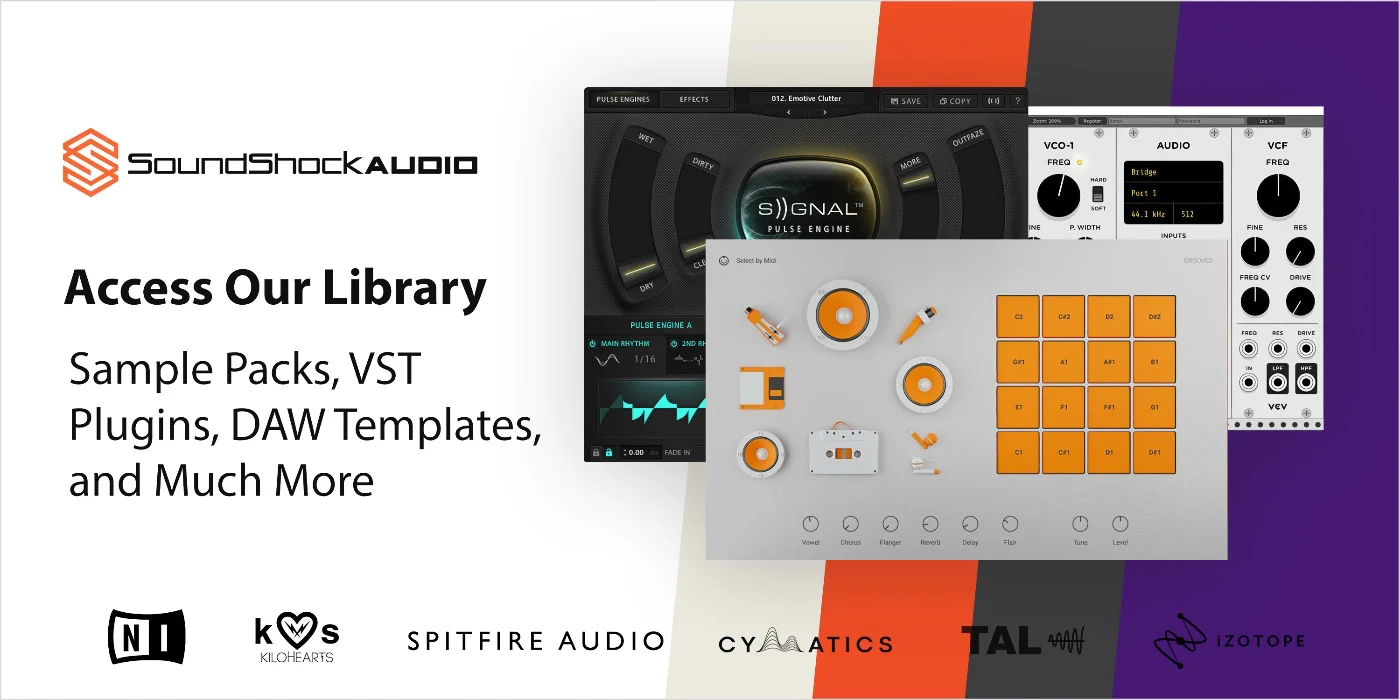
SoundShockAudio offers a comprehensive library of free music production tools, including VST plugins, Synth Presets, Kontakt Instruments, and more.
Subscribe today to start creating professional-sounding music with the best free tools available.
Need more help when it comes to EQing? Check out the article, how to eq reverb fl studio.
Also check out this other article how to eq rap vocals, for more EQing tips.