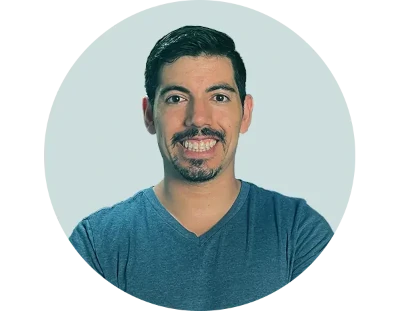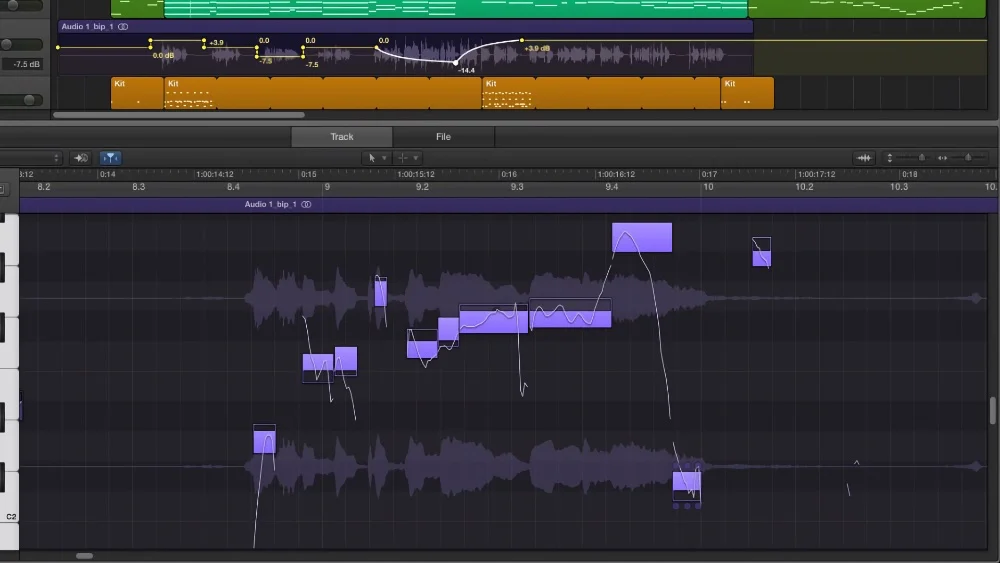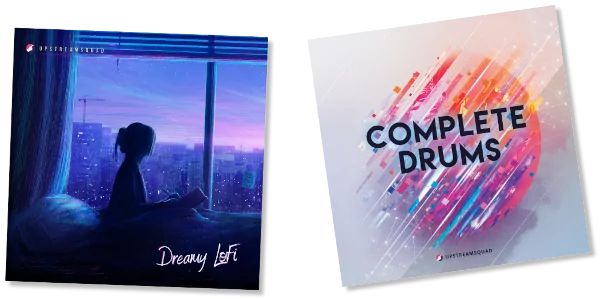Are you ready to take your vocal recordings in Logic Pro X to new heights? Look no further!
This guide is your ticket to unlocking the full potential of vocal plugins. Just like a painter uses different brushes to create a masterpiece, vocal plugins are your artistic tools for enhancing and transforming your vocals.
Whether you want to add depth and richness or create a unique and captivating sound, vocal plugins have got you covered.
In this article, we’ll show you how to navigate the world of vocal effects, from reverbs to delays, and everything in between.
So, put on your producer hat and let’s dive into the magical world of vocal plugins in Logic Pro X.
Key Takeaways
- Vocal plugins in Logic Pro X enhance vocals by adding richness, consistency, and spatial effects.
- Exciter, reverb, and delay are some of the vocal plugins available in Logic Pro X.
- Vocal plugins greatly enhance the quality and impact of vocal recordings.
- Understanding and setting up vocal tracks in Logic Pro X is essential for optimal vocal production.
Introduction to Vocal Plugins in Logic Pro X
To begin understanding vocal plugins in Logic Pro X, it’s important to recognize their significance in music production.
Vocal plugins can greatly enhance the sound of vocals by adding richness, consistency, and spatial effects.
Understanding Vocal Plugins
Get familiar with the different vocal effects available in Logic Pro X by exploring the various plugins that can enhance and transform your vocals.
Understanding vocal plugins is essential for achieving a professional vocal mix. Logic Pro X offers a range of vocal plugins, including reverbs, delays, and exciters, that can add richness and consistency to your vocals.
For those keen to broaden their toolkit, you might want to explore various free vocal VST plugins available online.
Here is a table outlining some of the key vocal plugins in Logic Pro X:
| Plugin Name | Description | Recommended Usage |
|---|---|---|
| Exciter | Adds harmonics to vocals, enhancing the top-end and mid to low range for a fuller sound. | Use to add warmth and presence to vocals. |
| Reverb | Creates a sense of space around the vocal, smoothing out the sound and gluing it together. | Apply a small reverb directly on the vocal to create its own space in the mix. |
| Delay | Adds stereo or centered effects to vocals, creating a sense of depth and width. | Cut lows and highs to prevent muddiness and create a wider stereo field. |
Understanding how these vocal plugins work and when to use them will greatly improve your vocal mix. Experiment with different settings and combinations to achieve the desired sound for your vocals in Logic Pro X.
Importance of Vocal Plugins in Music Production
Now let’s delve into the importance of vocal plugins in music production, specifically within Logic Pro X.
Vocal plugins are essential tools that can greatly enhance the quality and impact of your vocal recordings. With Logic Pro X, you have access to a wide range of vocal plugins that can help you achieve professional-grade vocal effects.
These plugins, such as reverbs, delays, and exciters, allow you to add richness, depth, and consistency to your vocals, making them sound more polished and professional.
Setting Up Your Vocal Track in Logic Pro X
Now that you’re familiar with vocal effects and their placement in the plugin chain, let’s set up your vocal track in Logic Pro X. Start by ensuring optimal settings for vocal recording, including the correct input and output configurations.
If you’re interested in more advanced vocal processing techniques, like creating harmonies, you can discover techniques for making vocal harmonies with plugins. This knowledge will further refine your vocal production skills.
Recording Basics
To set up your vocal track in Logic Pro X, begin by configuring the necessary recording settings.
Open a new project and create a new audio track for your vocals.
Make sure your audio interface is properly connected and selected as the input device.
Adjust the input gain to ensure a clean and strong signal without clipping.
Enable the necessary audio input channels and set the recording format and sample rate according to your preferences.
Apply any desired processing to the vocal chain, such as EQ or compression, before recording.
Monitor your vocals through headphones to avoid any feedback.
Once you’ve set up your vocal track, you’re ready to start recording your vocals with Logic Pro X.
Optimizing Logic Pro X Settings for Vocal Recording
To optimize your vocal recordings in Logic Pro X, adjust the settings and configurations for your vocal track. Start by utilizing the exciter plugin to add harmonics and enhance the vocal’s top-end. This will give your vocals more presence and clarity.
Next, incorporate a small reverb directly on the vocal using the Chroma verb plugin. Set the reverb parameters to create a consistent effect that will help glue the vocal together and give it its own space. Finally, add delays using the recommended Steer or delay plugin. Cut specific frequency ranges to prevent muddiness and create a stereo or centered effect. Place these main effects directly on the vocal chain for maximum control.
Consider bussing for more complex arrangements, as it will help organize and control multiple vocal tracks. Use bussing to send specific reverbs and delays to a separate track for better control, especially for those lacking a dry/wet option.
| Plugin | Function |
|---|---|
| Exciter | Adds harmonics and enhances top-end |
| Chroma verb | Small reverb for consistency and gluing vocals together |
| Steer or delay plugin | Adds delays and creates stereo or centered effects |
Essential Vocal Mixing Techniques
Now that you have set up your vocal track in Logic Pro X, it’s time to dive into essential vocal mixing techniques. These techniques will help you achieve a balanced mix where the vocals sit well with the rest of the instruments.
Key Steps to Mix Vocals in Logic Pro X
Start by organizing your vocal tracks and creating a clear hierarchy for better control and organization in Logic Pro X. Here are key steps to mix vocals in Logic Pro X:
- Use EQ plugins to shape the vocal tone and remove any unwanted frequencies. Adjust the EQ settings to enhance the clarity and presence of the vocals.
- Apply compression to even out the vocal levels and control dynamics. Set the attack and release times accordingly to achieve a balanced and polished sound.
- Add reverb to create a sense of space and depth in the vocals. Adjust the reverb settings to match the style and ambiance of the song.
- Experiment with different vocal plugins to enhance specific aspects of the vocals, such as exciters to add harmonics or de-essers to tame sibilance.
- Continuously listen and make adjustments to achieve the desired vocal mix. Trust your ears and make sure the vocals sit well in the overall mix.
Balancing Vocals with the Mix
Achieving a balanced vocal mix is crucial when using vocal plugins with Logic Pro X, as it ensures that the vocals blend seamlessly with the rest of the audio elements in your mix. To achieve this, there are several essential vocal mixing techniques you can employ.
One technique is to use a compressor on the vocal track to control the dynamic range and ensure a consistent level throughout the mix. Another technique is to use EQ to enhance the vocal frequencies and remove any unwanted frequencies that may clash with other elements in the mix.
Additionally, you can use automation to adjust the volume levels of the vocal track at different sections of the song, ensuring that it sits well in the mix. By employing these techniques, you can achieve a balanced vocal mix that brings out the best in your vocals while complementing the rest of your mix.
| Technique | Description |
|---|---|
| Compressor | Controls the dynamic range of the vocal track, ensuring consistent levels throughout the mix |
| EQ | Enhances desired vocal frequencies and removes unwanted frequencies that may clash with other elements in the mix |
| Automation | Adjusts the volume levels of the vocal track at different sections of the song to ensure it sits well in the overall mix |
EQ: Sculpting the Perfect Vocal Tone
Now it’s time to focus on sculpting the perfect vocal tone using EQ in Logic Pro X. EQ, or equalization, allows you to adjust the frequency balance of your vocals to enhance clarity and presence.
By cutting or boosting specific frequencies, you can shape the tone of the vocals to fit your desired sound.
Understanding EQ techniques and applying them effectively can take your vocal mixing to the next level.
Understanding EQ in Vocal Mixing
Once you have a solid understanding of vocal plugins and their effects, it’s time to delve into the crucial aspect of vocal mixing: understanding EQ and how it can sculpt the perfect vocal tone.
EQ, or equalization, is a powerful tool that allows you to enhance the clarity and adjust the frequency balance of your vocal sound. Here are three key points to consider when using EQ in vocal mixing with Logic Pro X:
- Understanding the frequency range: Familiarize yourself with the different frequency bands and how they affect the vocal sound. The low frequencies (20Hz – 250Hz) can add warmth and depth, while the mid frequencies (250Hz – 4kHz) contribute to the body and presence. The high frequencies (4kHz – 20kHz) provide brightness and airiness.
- Removing unwanted frequencies: Use EQ to identify and cut any frequencies that may be causing muddiness or harshness in the vocal. Sweep through the frequency spectrum, listen for problem areas, and apply cuts accordingly.
- Enhancing the vocal qualities: EQ can also be used to emphasize the best qualities of the vocal. Boosting certain frequencies can bring out the natural character and tonal quality of the voice, making it stand out in the mix with clarity and presence.
EQ Techniques for Clarity and Presence
To achieve clarity and presence in your vocal mix, utilize EQ techniques to sculpt the perfect vocal tone.
In Logic Pro X, you can use the channel strip and various filters to make precise adjustments to your vocals.
Start by opening the channel strip for the vocal track and accessing the EQ section. Use the high-pass filter to remove any low-frequency rumble or unwanted noise.
Then, use the low-pass filter to roll off any excessive high frequencies.
Next, focus on the mid-range frequencies to enhance the vocal presence. Boosting around 2 kHz can add clarity and definition, while cutting around 500 Hz can reduce muddiness.
Additionally, make subtle adjustments to the high frequencies to add brightness without harshness.
Using Compression for Consistent Vocal Dynamics
Now let’s explore the basics of vocal compression and how it can help you achieve consistent vocal dynamics in your recordings.
Compression is a crucial tool for controlling the volume of the vocals, ensuring that softer parts are heard and louder parts are tamed.
Basics of Vocal Compression
Start by understanding how to use vocal compression for consistent vocal dynamics in Logic Pro X. Vocal compression is a crucial tool for controlling the peaks and valleys in a vocal performance, ensuring a more polished and even sound. Logic Pro X offers a variety of stock compressors that can help you achieve professional-level vocal dynamics.
To use vocal compression effectively, it’s important to grasp the basics, such as threshold, ratio, attack, and release. Here are three key points to keep in mind when using vocal compression in Logic Pro X:
- Set the threshold: Determine the level at which the compressor starts to work. Adjust the threshold to catch the louder parts of the vocal performance.
- Adjust the ratio: Decide how much compression you want to apply. Higher ratios result in more intense compression, while lower ratios yield a more transparent effect.
- Fine-tune attack and release: The attack determines how quickly the compressor responds to the vocal’s peaks, while the release controls how long it takes for the compressor to stop compressing after the peaks have passed.
Compression Settings for Different Vocal Styles
Adjusting the compression settings according to the vocal style ensures consistent and professional vocal dynamics in your Logic Pro X recordings. Different vocal styles require different compression settings to achieve the desired effect.
For powerful vocals, use higher compression ratios and quicker attack and release times to control peaks and maintain a consistent level. This will help to create a strong and impactful sound.
On the other hand, for softer and more delicate vocal styles, gentle compression settings with lower ratios and slower attack and release times work well. This will ensure that the vocals remain smooth and controlled without losing any of their subtleties.
For dynamic vocal performances, a moderate compression ratio with medium attack and release times can help maintain a balanced and controlled vocal sound.
It’s important to experiment with different compression settings to find the right balance for each vocal style, ensuring a consistent and polished vocal performance.
Enhancing Vocals with Reverb and Delay
Now that you have a solid understanding of using vocal plugins with Logic Pro X, it’s time to explore how to enhance your vocals with reverb and delay.
In this subtopic, we’ll discuss three key points:
- Choosing the right reverb for your vocals
- Exploring creative uses of delay in vocal tracks
- Setting up a delay bus for spatial depth.
Choosing the Right Reverb
To enhance your vocals with reverb and delay in Logic Pro X, begin by selecting the right reverb plugin for your desired effect. Here are some tips for choosing the right reverb:
- Consider using a small reverb directly on the vocal to help glue the vocal together and create its own little space. The Chroma verb is a recommended reverb plugin.
- Set the decay to around 0.25 and the size to 25% for a small and consistent effect.
- Place the reverb after the exciter and de-esser in the plugin chain to smooth out the vocal.
Once you have chosen the right reverb, you can also use delays to enhance your vocals. Here’s how:
- Delays can be used to create a stereo effect or a centered effect. The Steer or delay by Logic is a recommended delay plugin.
- Utilize bussing to send the delay to a separate track for better control and to manage complex vocal arrangements with dubs, ad-libs, and layers.
Creative Uses of Delay in Vocal Tracks
Enhance your vocal tracks in Logic Pro X by exploring creative uses of delay, adding depth and texture to your vocals alongside reverb.
Delays can be a powerful tool in shaping the sonic character of your vocals. By using delay plugins, you can create interesting and unique effects that elevate your vocal tracks. Experiment with different delay times to achieve various rhythmic patterns and create a sense of movement.
Additionally, you can use delay to create stereo width by panning the delayed signal. To prevent muddiness, consider cutting the lows and highs of the delayed signal.
Setting Up a Delay Bus for Spatial Depth
To enhance the spatial depth of your vocals and create a more immersive sound, set up a delay bus in Logic Pro X. This will allow you to add depth and dimension to your vocals by incorporating reverb and delay effects.
Follow these steps to set up a delay bus:
- Choose a recommended delay plugin, such as Steer or Delay, in Logic Pro X.
- Apply a high-cut filter to the delay plugin to prevent muddiness and ensure a clean effect.
- Utilize bussing to send the delay to a separate track. This will enable better control and manipulation of the delay effect.
Advanced Vocal Processing
Now that you have mastered the basics of vocal processing in Logic Pro X, it’s time to delve into advanced techniques.
In this section, we’ll explore the points of pitch correction and tuning vocals. This includes using tools like Flex Pitch and Auto-Tune to ensure that your vocals are in key and perfectly in tune.
Next, we’ll discuss the role of de-essing in polishing vocals. De-essing is the process of reducing or eliminating sibilant sounds, such as “s” and “sh” sounds, that can be harsh on the ears. By using a de-esser plugin, you can tame these sounds and make your vocals sound smoother and more professional.
Moving on, we’ll look at using chorus for vocal texture. Chorus adds a sense of depth and width to your vocals, creating a lush and immersive sound. By experimenting with different chorus settings, you can add character and dimension to your vocal tracks.
Lastly, we’ll explore formant shifting for unique vocal effects. Formants are the resonant frequencies in a vocal sound. By shifting the formants, you can alter the timbre and character of the vocals, creating interesting and creative effects.
Pitch Correction and Tuning Vocals
When using vocal plugins with Logic Pro X, you can achieve seamless pitch correction and tuning for your vocals. Here are three key techniques to help you perfect the pitch and tune of your vocal recordings:
- Flex Pitch: Logic Pro X offers the Flex Pitch feature, which allows you to manipulate the pitch of individual notes in your vocal performance. By adjusting the pitch markers, you can correct any off-key notes and ensure a precise and in-tune vocal.
- Pitch Correction plugin: Another useful tool in Logic Pro X is the Pitch Correction plugin. This plugin automatically corrects the pitch of your vocals in real-time, making it easier to achieve a polished and professional sound. You can adjust the settings to control the amount of correction applied.
- Formant control: In addition to pitch correction, Logic Pro X also provides the ability to control the formant of your vocals. The formant determines the character of the vocal sound, and by adjusting it, you can create subtle changes in tone and timbre.
The Role of De-Essing in Polishing Vocals
One important step in advanced vocal processing is de-essing, which helps reduce harsh sibilant sounds in vocals. De-essing plays a crucial role in polishing vocals, as it targets and controls excessive sibilance in vocal recordings.
To achieve professional and polished vocal results, Logic Pro X offers de-esser plugins that smoothen out vocals, making them more pleasant and consistent.
When applying de-essing, it’s essential to place the de-esser plugin after the exciter and before other effects like reverb and delay in the vocal processing chain. This ensures that the excessive sibilance is properly addressed before further processing.
Using Chorus for Vocal Texture
To add depth and richness to your vocals and achieve advanced vocal processing, incorporate chorus plugins in Logic Pro X. Chorus can be a powerful tool for creating vocal texture and enhancing the overall sound of your vocals. Here’s how you can use chorus effectively:
- Start by adjusting the rate parameter to control the speed at which the chorus effect modulates the vocal signal. Higher rates can create a more pronounced and noticeable effect, while lower rates can be used for a subtle and natural sound.
- Next, adjust the depth parameter to control the intensity of the chorus effect. Increasing the depth can make the vocal sound thicker and more vibrant, while decreasing it can create a more subtle effect.
- Finally, experiment with the mix parameter to find the right balance between the dry and wet signal. This will determine how prominent the chorus effect is in the overall vocal sound.
Formant Shifting for Unique Vocal Effects
To achieve unique vocal effects and push the boundaries of traditional vocal processing, incorporate formant shifting in Logic Pro X.
Formant shifting is a powerful technique that allows you to manipulate the harmonic structure of the vocals, adding character and originality to your recordings.
With Logic’s formant shifting capabilities, you can modify the timbre and tone of the vocals, creating a distinct and personalized sound.
This advanced vocal processing technique is perfect for creating gender-bending effects or altering the perceived age of the vocals for creative and experimental results.
By adjusting the formant shifting parameters, you can achieve a wide range of effects, from subtle changes to extreme transformations.
Experiment with different settings to find the perfect balance between distortion, dynamics, and threshold to avoid any harsh frequencies and achieve the desired vocal effect.
Stylistic Vocal Effects in Logic Pro X
Now it’s time to explore Logic Pro X’s unique vocal effects and how they can add character to your vocals.
By using stylistic plugins, you can achieve creative and distinctive vocal effects that make your vocals stand out in the mix.
Logic Pro X offers a range of options, from vintage emulations to modern vocal processors, allowing you to experiment and find the perfect sound for your project.
Adding Character with Stylistic Plugins
Enhance your vocal recordings in Logic Pro X by incorporating stylistic plugins for added character.
These plugins can help you achieve unique vocal effects and make your vocals stand out in the mix.
Here are three ways you can add character to your vocals using stylistic plugins:
- Use a de-esser to control sibilance and attenuate harsh frequencies. A de-esser plugin specifically targets and reduces the excessive ‘s’ and ‘sh’ sounds, giving your vocals a smoother and more polished sound.
- Experiment with harmonic plugins to add depth and richness to your vocals. These plugins generate additional harmonics, filling out the sound and making the vocals more captivating.
- Try using stylistic plugins to add creative effects like distortion, pitch shifting, or modulation. These plugins can transform your vocals and give them a unique and artistic touch.
Exploring Logic Pro X’s Unique Vocal Effects
Continue exploring Logic Pro X’s unique vocal effects by incorporating stylistic plugins that can add creative and captivating effects to your vocals.
Logic Pro X offers a variety of vocal plugins that can enhance and elevate your vocal recordings. One of these unique vocal effects is the exciter plugin, which adds harmonics to vocals, resulting in a wider frequency spectrum and a more vibrant sound.
Another powerful tool is the small reverb plugin, such as the Chroma verb, which can be used to glue the vocal together and create a consistent and immersive effect.
Additionally, Logic Pro X provides various delay plugins like the Steer or delay, which can be used to create stereo or centered effects.
Remember to utilize bussing to organize and control multiple vocal tracks, especially when working with reverbs and delays that lack a dry/wet option.
Experiment with these unique vocal effects in Logic Pro X to add depth and character to your vocal mix.
Mixing Lead Vocals vs. Background Vocals
When mixing lead vocals, your goal is to make them stand out and shine in the mix. Techniques such as using an exciter plugin to enhance the top-end frequencies and adding small reverbs to create a cohesive space can help achieve this.
On the other hand, blending background vocals requires a different approach, focusing on creating a harmonious and supportive backdrop for the lead vocals. This can be achieved through careful EQing, panning, and using subtle effects like light reverbs and delays to add depth.
Techniques for a Standout Lead Vocal
One important technique for achieving a standout lead vocal in Logic Pro X is to prioritize the mixing of the lead vocals over the background vocals. To achieve this, consider the following techniques:
- Start by creating a dedicated channel for the lead vocal. This allows you to have greater control over the signal and apply specific processing to enhance its presence.
- Use EQ to shape the lead vocal’s frequency response and remove any unwanted frequencies. This helps to make the vocal sound clear and balanced.
- Experiment with compression settings to control the dynamic range of the lead vocal. This ensures that the vocal remains consistent and doesn’t get lost in the mix.
Blending Background Vocals in the Mix
To blend background vocals in the mix, start by adjusting the levels and panning to create a cohesive and balanced sound. This will ensure that the background vocals complement the lead vocal without overpowering it.
Use vocal plugins in Logic Pro X to enhance the background vocals. Consider using an exciter plugin to add harmonics and frequencies that may be lacking, giving the background vocals a richer top-end and enhancing their overall sound.
Additionally, use a small reverb directly on the vocal to help glue the background vocals together and create their own unique space in the mix. Utilize delay effects to create stereo or centered effects for the background vocals.
Remember to use bussing for better control and organization in complex vocal arrangements with dubs, ad-libs, and layers.
Finalizing Your Vocal Mix
Now that you have applied the necessary vocal effects and organized your vocal tracks using bussing, it’s time to finalize your vocal mix in Logic Pro X.
Avoid common mistakes by ensuring that your vocal levels are balanced, the vocals are clear and intelligible, and there are no harsh frequencies or excessive sibilance.
Use a final checklist to make sure you have achieved a great vocal mix, checking for any last-minute adjustments or tweaks that may be needed.
Common Mistakes to Avoid in Vocal Mixing
Avoid overloading your vocal mix with too many effects, as it can muddy the sound and make it less clear. When it comes to mixing vocals with vocal plugins in Logic Pro X, it’s important to avoid common mistakes that can compromise the quality of your mix. Here are three key mistakes to avoid in vocal mixing:
- Excessive use of exciter plugins: While exciter plugins can enhance vocals by adding harmonics, be cautious not to use them excessively. If not used carefully, they can introduce unwanted harsh frequencies that can negatively impact the clarity of the vocals.
- Overuse of reverb with long decay time: Using reverb with a long decay time on every vocal track can make the mix sound washed out and lose clarity. Instead, consider using smaller reverbs to create a sense of space and glue the vocals together without sacrificing clarity.
- Neglecting proper organization and control with bussing: Bussing is a powerful technique to organize and control multiple vocal tracks. By utilizing bussing for complex vocal arrangements, you can maintain clarity and ensure that reverbs and delays are applied consistently across all vocal tracks.
Final Checklist for a Great Vocal Mix in Logic Pro X
Before finalizing your vocal mix in Logic Pro X, make sure to follow this checklist to ensure a professional and polished sound. Refer to the table below for a quick overview of the final checklist for a great vocal mix in Logic Pro X.
| Checklist for a Great Vocal Mix in Logic Pro X |
|---|
| Enhance vocals with vocal plugins |
| Utilize Exciter plugin for added harmonics |
| Incorporate small reverb for consistency |
| Integrate delays for stereo or centered effects |
| Use bussing for better control and organization |
To achieve a great vocal mix, start by enhancing your vocals with the appropriate vocal plugins. Utilize Logic Pro X’s Exciter plugin to add harmonics and create a wider vocal spectrum. Incorporate a small reverb directly on the vocal using a recommended plugin like Chroma verb, adjusting the decay and size for a consistent effect that glues the vocal together. Integrate delays using Logic’s recommended delay plugin to create stereo or centered effects. Consider using bussing for more control, especially in complex vocal arrangements, to better organize and manage multiple vocal tracks. By following this checklist, you can achieve a professional and polished vocal mix in Logic Pro X.
Further Learning Resources
To further develop your mixing skills in Logic Pro X, it’s important to recap the key techniques discussed in the article and explore additional resources.
By reviewing the main effects of vocal plugins such as reverbs, delays, and exciters, you can gain a comprehensive understanding of their application.
Additionally, delving into tutorial series focused on mixing vocals from scratch in Logic Pro X and exploring recommended plugins like Chroma verb and Steer can provide valuable insights for enhancing your vocal mixes.
Recap of Key Techniques
To solidify your understanding and expand your knowledge on key techniques for using vocal plugins with Logic Pro X, explore further learning resources that focus on exciter plugins and their ability to enhance vocal frequencies.
Here are a few key techniques to recap:
- Utilize exciter plugins: Exciter plugins can add harmonics to vocals, enhancing their presence and brightness in the mix.
- Experiment with reverb and delay placement: Place main effects like reverb and delay directly on the vocal chain to create a desired spatial effect.
- Consider bussing for complex arrangements: Bussing can help organize and control multiple vocal tracks, especially when using reverbs and delays that lack a dry/wet option.
Resources for Advancing Your Mixing Skills in Logic Pro X
Explore the various resources available to enhance your mixing skills in Logic Pro X. To learn how to mix vocals, Logic Pro X provides a wide range of resources and tools. Take advantage of the stock plugins offered by Logic Pro X, as they can help you achieve a professional sound. Additionally, you can use effects like reverbs, delays, and exciters to enhance vocals and create unique effects. Below is a table showcasing some of the recommended resources for advancing your mixing skills in Logic Pro X:
| Resource | Description |
|---|---|
| Logic Pro X Tutorial Series | Step-by-step tutorials on mixing vocals from scratch, utilizing stock plugins. |
| Recommended Reverb Plugins | Chroma verb and Steer by Logic are highly recommended for enhancing vocals. |
| Exciters in Logic Pro X | Learn how to add harmonics to vocals, enriching the top-end and widening the spectrum. |
| Bussing for Vocal Tracks and Effects | Organize and control multiple vocal tracks, especially for complex vocal arrangements. |
Frequently Asked Questions
What Plugins to Use for Vocals Logic Pro?
You can use various vocal plugins in Logic Pro X for vocals. Exciters add harmonics, small reverbs glue vocals together, and delays create stereo or centered effects. Bussing helps organize and control multiple vocal tracks.
How Do I Use Plugins in Logic Pro X?
First, open Logic Pro X and navigate to the plugin menu. Then, select the desired vocal plugin and drag it onto the vocal track. Adjust the settings to achieve the desired effect. Easy and effective!
How Do You Add Vocal Effects in Logic Pro?
To add vocal effects in Logic Pro, start by understanding the different options available, like reverbs, delays, and exciters. Use plugins like Chroma verb for reverb, and Steer or Logic delay for stereo effects. Place these effects directly on the vocal chain or use bussing for more complex arrangements.
How Do I Use Vocal Presets in Logic Pro?
To use vocal presets in Logic Pro X, start by selecting the desired preset from the plugin menu. Apply the preset to the vocal track, adjusting parameters as needed. Experiment with different presets to find the perfect sound for your vocals.
To access the menu, go to the top of the screen and select Logic Pro X. From there, click on Preferences, then Plug-in Manager. Here, you can add new vocal plugins.
What are some recommended vocal plugins for Logic Pro X?
Some highly recommended vocal plugins include Waves Vocal Rider for maintaining consistent levels, Izotope Nectar 3 for all-around vocal processing needs, Antares Auto-Tune for pitch correction, and FabFilter Pro-Q 3 for EQing.
How do I use my headphones while working with vocal plugins in Logic Pro X?
Simply plug your headphones into your audio interface. Then, in Logic Pro X, navigate to Preferences, select Audio and ensure that your output device is set to your audio interface. This will allow you to monitor sound through your headphones.
How do I bus a track with a specific plugin effect in Logic Pro X?
First create an auxiliary track by going to the mixer window and selecting âNew Aux Sendâ. After this assign it a Bus number. Next go back to the original track and from its sends section select the same bus number. On aux channel strip insert desired plugin effect.
What adjustments should I make when using Büssing technique with vocals in Logic Pro X?
When bussing vocals its important to check that levels arent too high or low as this can affect other tracks. Also consider adding compression or reverb effects via bussing which allows these effects to be controlled independently of the main mix.