White noise often messes up a song’s sound by making the mix fuzzy and unclear. It sneaks in like a shadow, hiding the details that make the music shine. Having a clean mix is key for anyone aiming to produce tracks that stand out, whether for casual listening or professional use. Cutting out this unwanted noise feels like wiping fog off a window, revealing the true colors and layers of the music. Discovering how to spot and remove white noise can turn a good track into a great one, making every beat and note pop. Keep reading to find out how to clear the static and make your music sparkle like never before.
In this article, we’ll explore the process of EQing out white noise from a sound or group of sounds in a song.
By following these step-by-step instructions, you’ll be able to effectively reduce or eliminate white noise by dialing in your equalizer settings for a more professional-sounding mix.
Key Takeaways
- White noise sounds like a constant hissing or rushing sound with no distinguishable pitch or tone.
- EQ can be used to reduce or remove white noise from a recording or group of sounds in a song.
- Use a high-pass filter to remove low-frequency noise, and a notch filter to target the specific frequency range of the white noise.
- Adjust the EQ settings to taste and use automation to adjust the EQ settings over time if necessary.
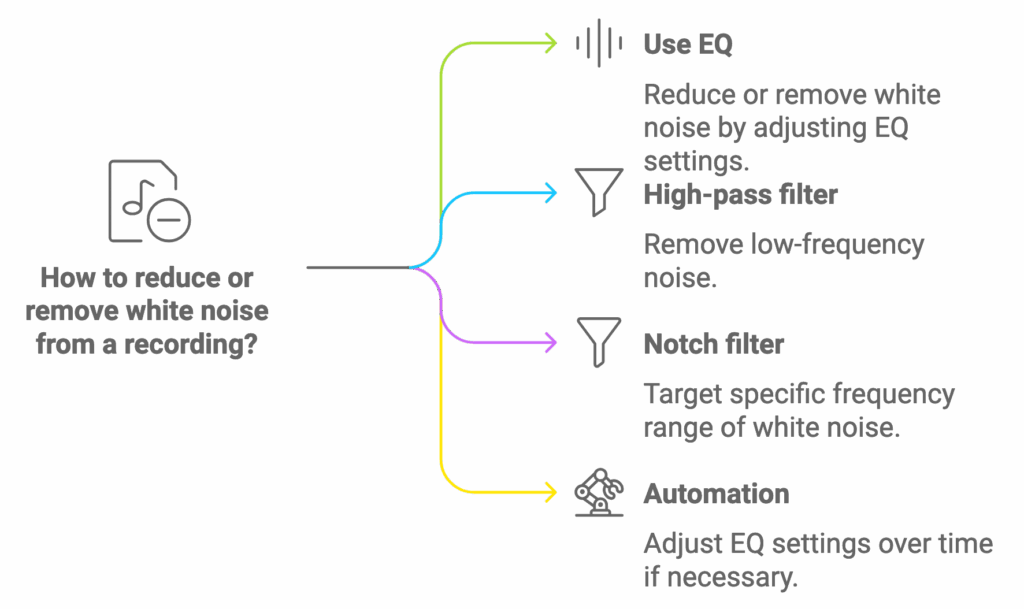
Step 1: Identify the Problematic Sounds
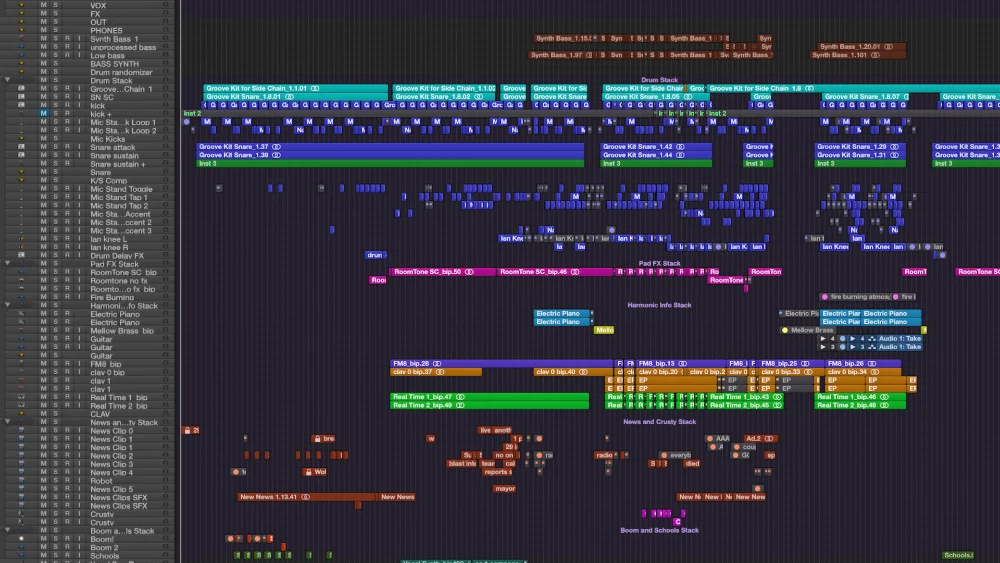
The first step in removing white noise with an EQ is to identify the specific sound or group of sounds causing the issue.
White noise is a type of noise that contains all audible frequencies at equal intensity. It sounds like a constant hissing, rushing, or static sound, similar to the sound of a television or radio tuned to an unused frequency. It has a “shhh” or “hissing” sound with no distinguishable pitch or tone.
White noise can be introduced through various means, such as recording equipment, audio interfaces, or even certain instruments.
Listen carefully to your mix, and try to pinpoint the sources of white noise.
Step 2: Isolate the Problematic Sounds
Once you’ve identified the problematic sounds, isolate them by soloing each track in your digital audio workstation (DAW). This will allow you to focus on the white noise issue without being distracted by other elements of the mix.
🏆 Our Favorite Plugins for EQing Out White Noise
We’ve found that FabFilter Pro-Q 3 is an excellent choice for EQing out white noise analyzing and making precise adjuments to EQ out white noise.
Its intuitive interface makes it easier for us to pinpoint and address problematic frequencies effectively.
➡️ Check out FabFilter Pro-Q 3
We’ve also had great experience with the Pulsar 8200 EQ.
It’s got that classic analog feel while providing super accurate frequency control, making it a solid addition when you’re dealing with stubborn white noise.
Step 3: Analyze the Frequency Spectrum
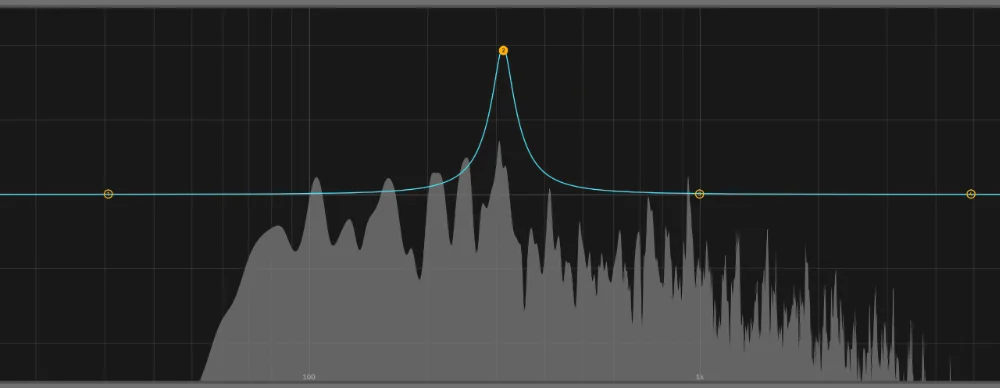
You’ll need to determine its frequency range to effectively EQ out white noise.
Open a spectrum analyzer plugin on the problematic track or tracks and observe the frequency content. White noise typically spans the entire frequency spectrum but may be more concentrated in specific areas depending on the source.
Make note of the frequency ranges where the white noise is most prominent.
You can find out the area where the white noise is most prominent by taking an EQ and sweeping a Bell EQ curve throughout the frequency spectrum.
This will amplify the white noise sound.
The parts of the frequency spectrum where you hear the loudest white noise it what you’ll want to fix.
While the above method is a great way to remove white noise, there are some general frequency ranges that you’ll want to pay attention to depening on the source of the white noise.
Frequency Ranges for Common Noise Types
| Noise Type | Frequency Range | Characteristics | Recommended EQ Strategy |
|---|---|---|---|
| White Noise | Full spectrum (20 Hz to 20 kHz) | A consistent hissing sound, like a tuned-out radio. | Use broadband noise reduction tools or notch filters for specific bothersome frequencies. |
| Room Noise/Hum | Around 60 Hz | Consistent low-frequency rumble or hum. | Apply a high-pass filter at the lowest point where the main audio still retains its character to reduce this low-frequency noise. |
| Wind Noise | Below 250 Hz | Low rumbling or whooshing sound, with possible higher frequency turbulence. | High-pass filter to eliminate low-frequency rumble. If necessary, adjust for high-frequency rustling. |
| Handling Noise | 200-500 Hz | Various sounds often manifest as thuds or knocks. | Gentle attenuation with bell-shaped EQ curves around identified peak frequencies, or use a dynamic EQ for transient noises. |
| Traffic/Background Chatter | 500 Hz to 3 kHz | Mixture of rumbling sounds from traffic and indistinct human voices. | Notch filters can be helpful for specific noisy frequencies; otherwise, use broader cuts or dynamic EQ during prominent noisy parts. |
Use the above frequency guide to help you find the general area to EQ and then use the EQ sweeping technique mentioned in this step.
Step 4: Apply a High-Pass Filter
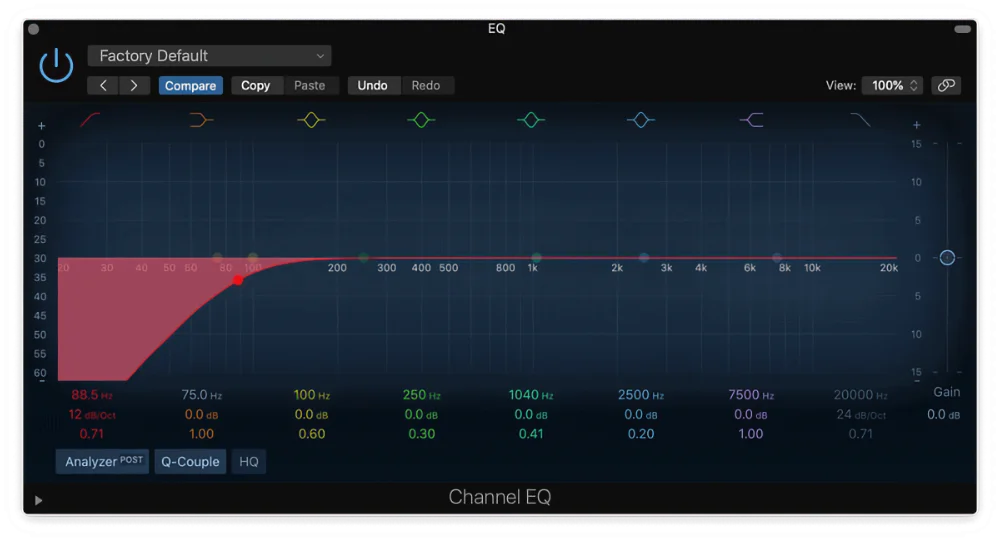
The first place to look for unwanted white noise is at the low end of your sounds.
A high-pass filter can be helpful in removing low-frequency white noise. Apply an HPF to the problematic track(s) and set the cutoff frequency to the lowest point where the sound still retains its intended character.
This will help eliminate unnecessary low-frequency content and potentially reduce white noise.
Step 5: Apply a Low-Pass Filter
After you apply a high-pass filter, you’ll want to use a low-pass filter on your sounds.
A low-pass filter can help remove high-frequency white noise. Apply an LPF to the problematic track(s) and set the cutoff frequency to the highest point where the sound still retains its intended character.
Be cautious not to remove important high-frequency content, which can negatively impact the sound’s clarity and presence.
Step 6: Use a Dynamic EQ
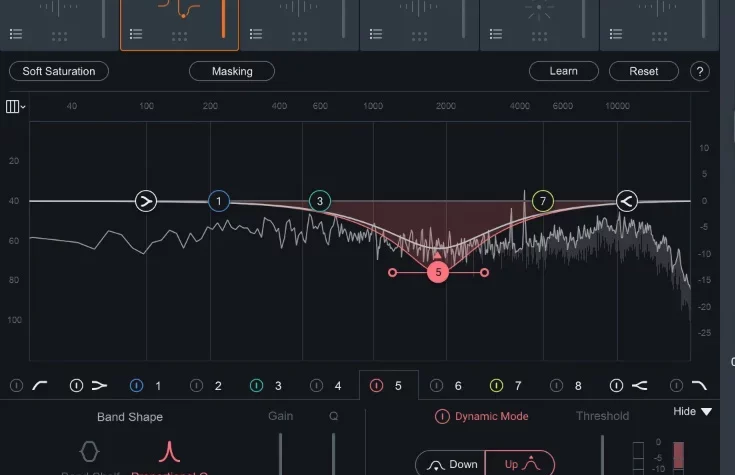
A dynamic EQ is a powerful tool for addressing white noise in specific frequency ranges.
Insert a dynamic EQ plugin on the problematic tracks and set the frequency bands to target the areas where white noise is most prominent, as identified in Step 3.
For the equalizer settings, you’ll want to adjust the threshold, ratio, and attack/release settings to ensure the dynamic EQ is only triggered when the white noise is present.
Experiment with different settings to reduce the desired noise without negatively affecting the original sound.
Step 7: Use a Noise Reduction Plugin To Remove White Noise & Background Noise
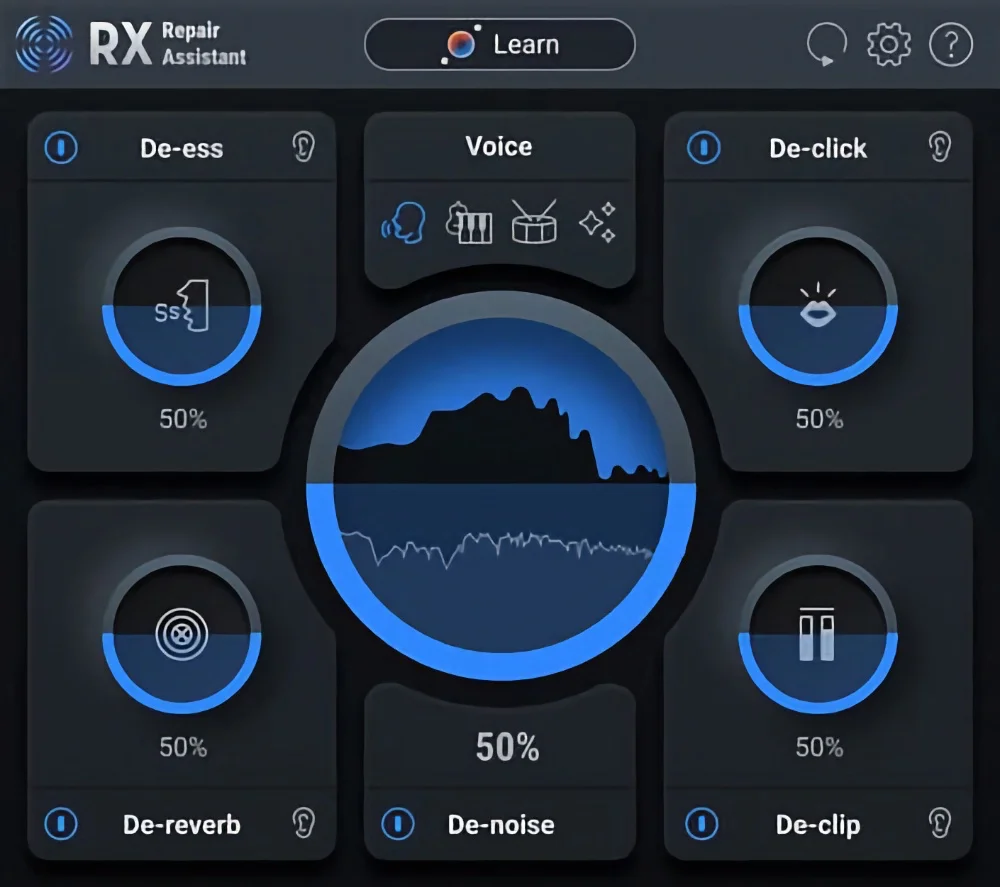
Noise reduction plugins can effectively remove white noise from a mix as well as any background noise.
Insert a noise reduction plugin on the problematic tracks and adjust the settings according to the plugin’s instructions. Most noise reduction plugins require you to capture a “noise profile” by isolating a section of audio containing only the white noise.
Once the profile is captured, the plugin can then intelligently reduce the white noise throughout the track.
🏆 Our Favorite Noise Reduction Plugin for Removing White Noise
We’ve found that RX Repair Assistant by iZotope is THE BEST at reducing unwanted sounds. It really is effortless using this plugin and the quality of it couldn’t be higher.
That’s not a surprise as iZotope has some of the best plugins on the market.

Access 4,000+ Music Tools
Access our entire library of music tools including sample packs, VST plugins, DAW templates, and much more.
Step 8: Apply Notch Filters
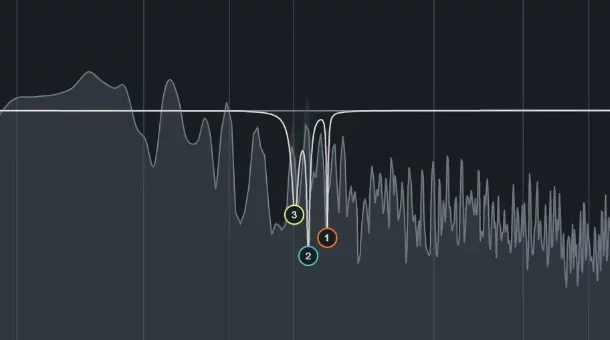
In some cases, white noise may be concentrated in very specific frequency ranges.
To address this, you can surgically remove these problematic frequencies with a notch filter.
Insert an EQ plugin on the problematic tracks and create a narrow, high-Q notch filter at the identified problem frequency. Adjust the gain of the notch filter to reduce the white noise without overly affecting the original sound.
Step 9: Adjust the Overall EQ Balance
After applying the various EQ techniques mentioned above, assessing the problematic tracks’ overall EQ balance is essential.
It’s possible that some of the EQ adjustments may have resulted in an imbalanced frequency response. Listen carefully to the tracks and compare them to other elements in the mix to ensure they still sound natural and coherent.
Step 10: Fine-tune and Iterate
As you work through the steps, listening critically and making adjustments as needed is crucial.
You may need to fine-tune the EQ settings, notch filters, or noise reduction plugin parameters to achieve the best results. Remember that removing white noise is often a delicate process, and over-processing can negatively impact the overall sound quality.
It’s essential to strike a balance between noise reduction and maintaining the integrity of the original sound.
Step 11: Test the Mix on Different Playback Systems

Once you’ve completed the EQ adjustments and are satisfied with the results, testing your mix on various playback systems is important.
This can include studio monitors, headphones, car speakers, and consumer-grade speakers.
Each system will highlight different aspects of your mix, ensuring that your EQ adjustments have effectively addressed the white noise issue without causing additional problems.
Step 12: Make Final Adjustments
Based on your testing and feedback from others, you may need to make additional adjustments to the EQ, noise reduction, or other processing. Be prepared to iterate on your mix, making small changes and listening critically until you achieve the desired results.
Need more help on the learning the basics of EQing?
Check out this guide by Producer Hive.
If you need more help with EQing, check out all our other EQing guides.
FAQ’s
What is white noise, and why is it a problem in music production?
White noise is a random signal with equal intensity across the entire frequency spectrum.
It can be introduced into a recording through various sources, such as recording equipment, audio interfaces, or certain instruments. White noise can detract from the clarity and quality of a mix, making it essential to address and remove it effectively.
Can I completely eliminate white noise from my mix?
While it may not be possible to eliminate white noise entirely, the techniques outlined in this guide can significantly reduce its presence.
Achieving a balance between noise reduction and maintaining the integrity of the original sound is crucial for a successful mix.
Do I need expensive plugins to remove white noise from my mix?
While there are specialized plugins available for noise reduction, many digital audio workstations (DAWs) come with built-in EQ and dynamic EQ plugins that can be effectively used to reduce white noise. It’s more about the technique and critical listening skills than the cost of the plugins.
How do I know if the white noise issue has been adequately addressed?
A good indication that white noise has been effectively reduced is when the mix sounds cleaner and clearer on various playback systems.
It’s essential to test your mix on different systems, such as studio monitors, headphones, car speakers, and consumer-grade speakers, to ensure the issue has been resolved without introducing new problems.
Can over-processing my mix to remove white noise cause other issues?
Yes, over-processing your mix can negatively impact the overall sound quality. It’s essential to strike a balance between noise reduction and maintaining the integrity of the original sound.
Be cautious with your adjustments, and always listen critically to ensure you are not introducing new problems or causing an imbalance in the mix.
Why is it important to isolate the problematic sounds before EQing out white noise?
Isolating the problematic sounds allows you to focus on the white noise issue without being distracted by other elements of the mix.
By soloing each track in your DAW, you can determine the specific sound or group of sounds causing the problem and apply the necessary EQ adjustments more accurately.
EQ Out White Noise Now!
Removing white noise from a sound or group of sounds in a song can be challenging. Regardless of the white noise FL Studio or in Logic Pro, you can EQ out the noise with EQing.
You can effectively reduce or eliminate white noise by following this step-by-step guide and using a combination of EQ techniques, dynamic EQ, noise reduction plugins, and notch filters.
Struggling to get your home studio mixes to sound professional? Find out why your home studio mixes suck.
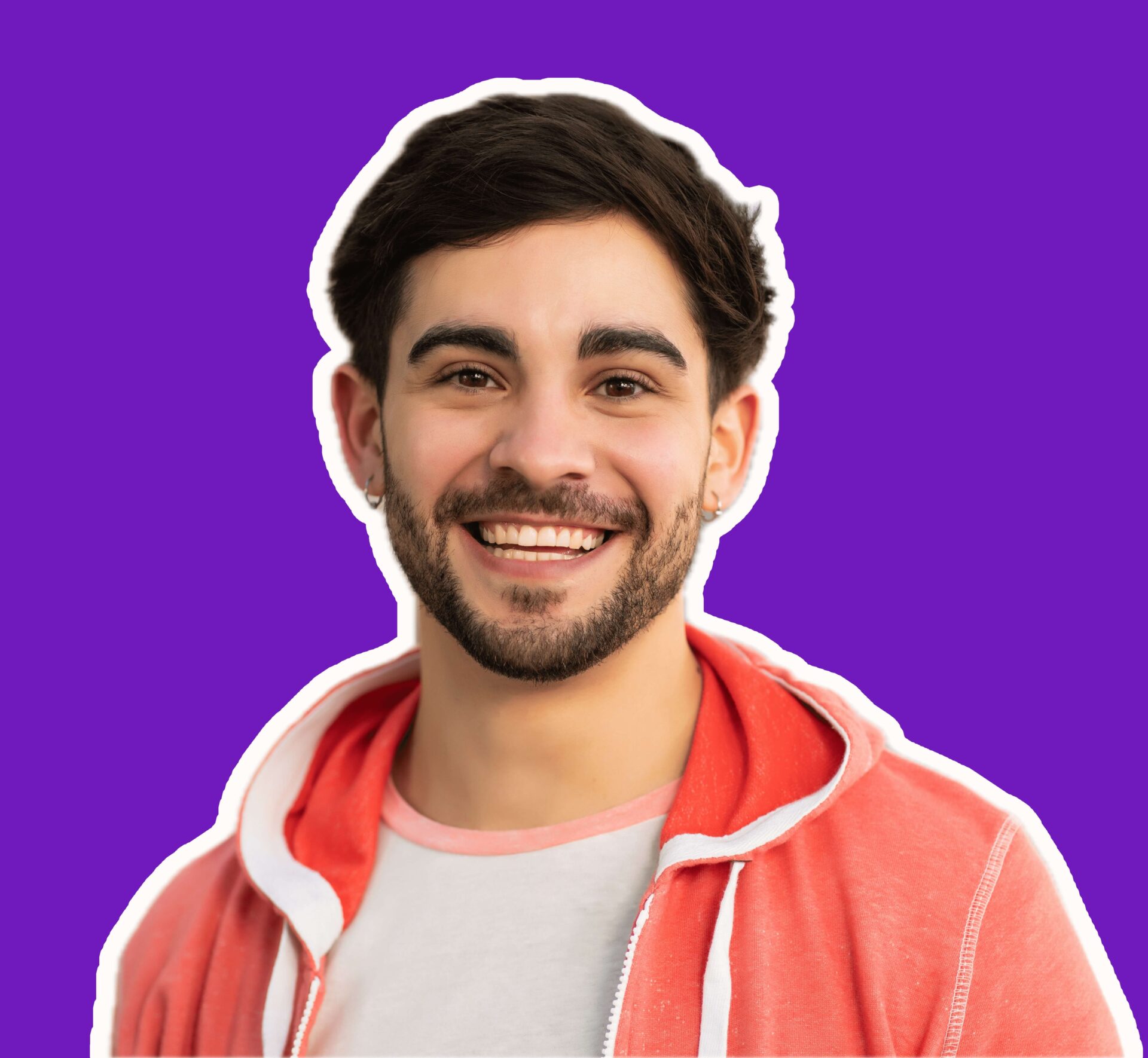



hey, so when applying a high-pass filter, how do you decide on the cutoff frequency without losing the essential parts of the track? still kinda confused about it.
Great question! You start low and gradually increase the frequency until you notice the unwanted frequencies diminishing. It’s about finding a balance.
yeah i wanna know too, always mess this part up lol
Daniel, your sequence of steps for EQing out noise is quite methodical. I’ve found that applying notch filters as you suggested indeed helps in eliminating those pesky specific frequencies. Well done.
idk, sometimes i think using a dynamic EQ is overkill. can’t we just manually adjust the bands where needed?
so, we really need 90+ EQ plugins now? my laptop’s already dying with the 10 i got, lol
It’s critical to emphasize the importance of the initial step: identifying problematic sounds. I’ve seen too many mix engineers skip this, rushing into filtering and EQ adjustments. Daniel, highlighting this as the foundational step is commendable.
The part about using noise reduction plugins to remove white noise is spot on. Found some really neat tools recently that do the job without sacrificing the track’s quality. Solid advice!
If i had a dollar for every time i messed up my mix tryna get rid of noise, i’d be able to buy all 4,000 music tools mentioned here, and then some, lol.