VST Plugins/Effects/Utility
Bertom Audio
Channel Robot
Tugrulakyuz
Thenatan
By Rocketpoweredsound
GroundControl Caster
Kilohearts v2
ADSR
NIH-plug
Voice De-Noiser
Sonible
SR Musics
Rob Papen
KiloHearts
Simplify your music production process with our Utility VST plugins. These tools offer a variety of functions to make your work more efficient, allowing you to focus more on the creative aspects of music production.
VST Plugins/Effects/Utility
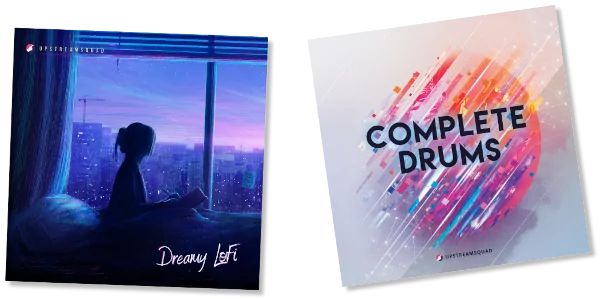

The Largest Collection of Music Production Tools On the Internet